To save effort on setting up your new Web site, you can embed items that you already have on your Houfy listing. When editing your Houfy listing, you can find some items have an "embed" button. When selecting the "embed" button, Houfy will display the HTML necessary to integrate into your Web site.
Here's where to find the various embed items in Houfy in the Edit Listing task.
- Photos
- Pricing - Rates & Fees
- Pricing - Seasons
- Reviews
- Calendar
- Edit Your Profile - Settings - to embed Houfy Search
Example Integration
On the Photos tab of Editing my listing, there's an "Embed Photos" button
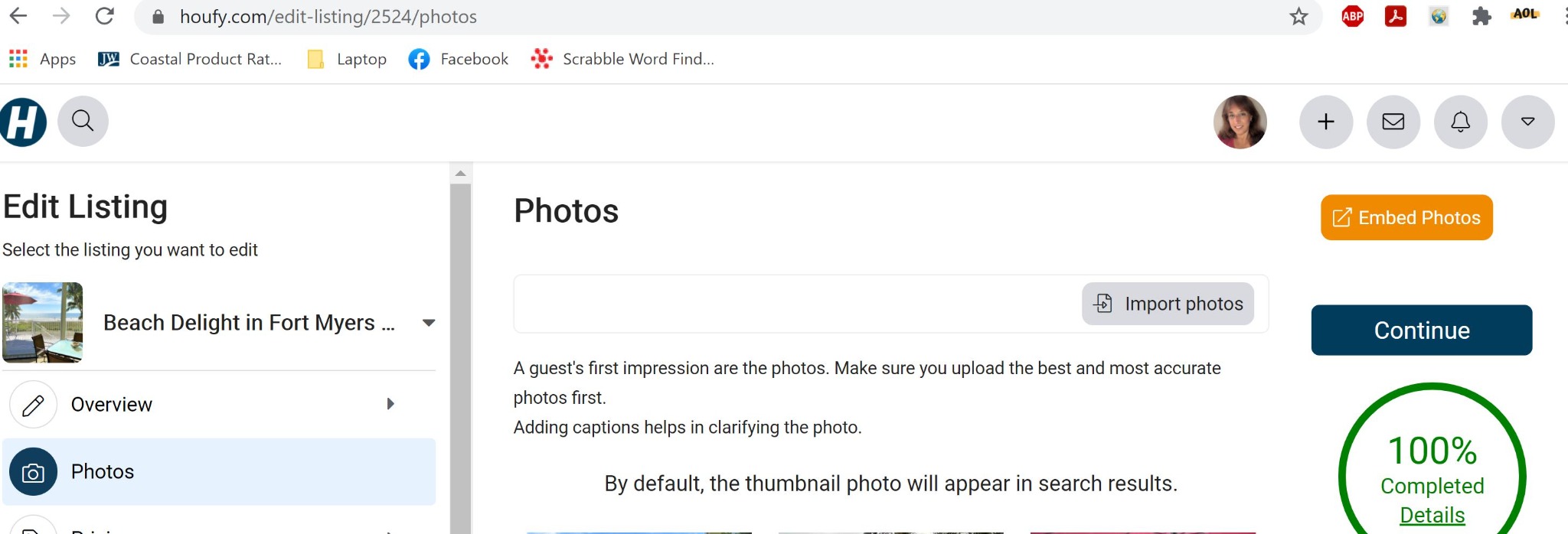
Clicking on the button opens a new page with the following.
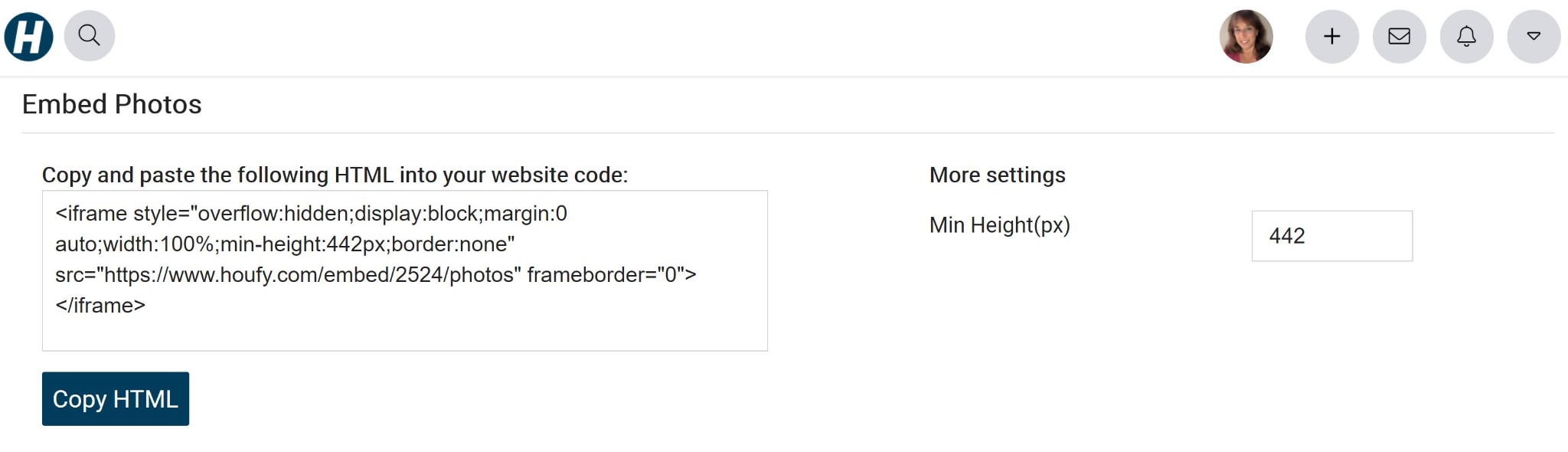
There is an option to set minimum height to display this embedded item. But you may not know what's best at this point. Just take the default, set it up on your Web site, and if it looks good, don't worry about making any changes.
On my WordPress editor of the the Home page of my Web site, add a new block. The block type is "HTML" where you can paste this Houfy code just copied. Clicking the Preview button on the block shows how the embed is shown on my Web page.
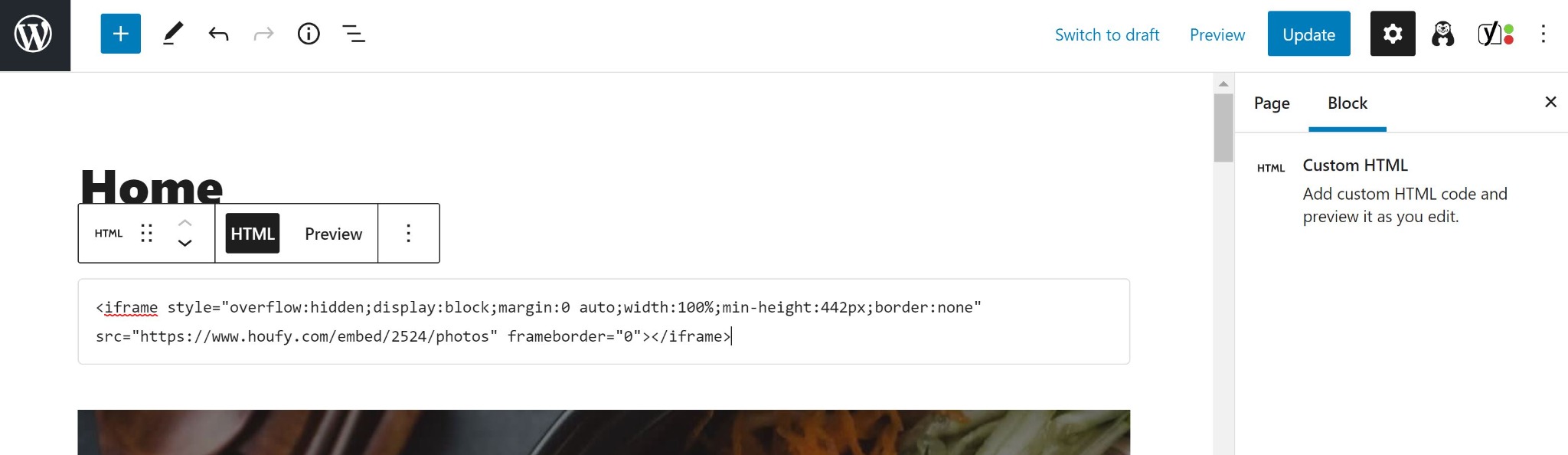
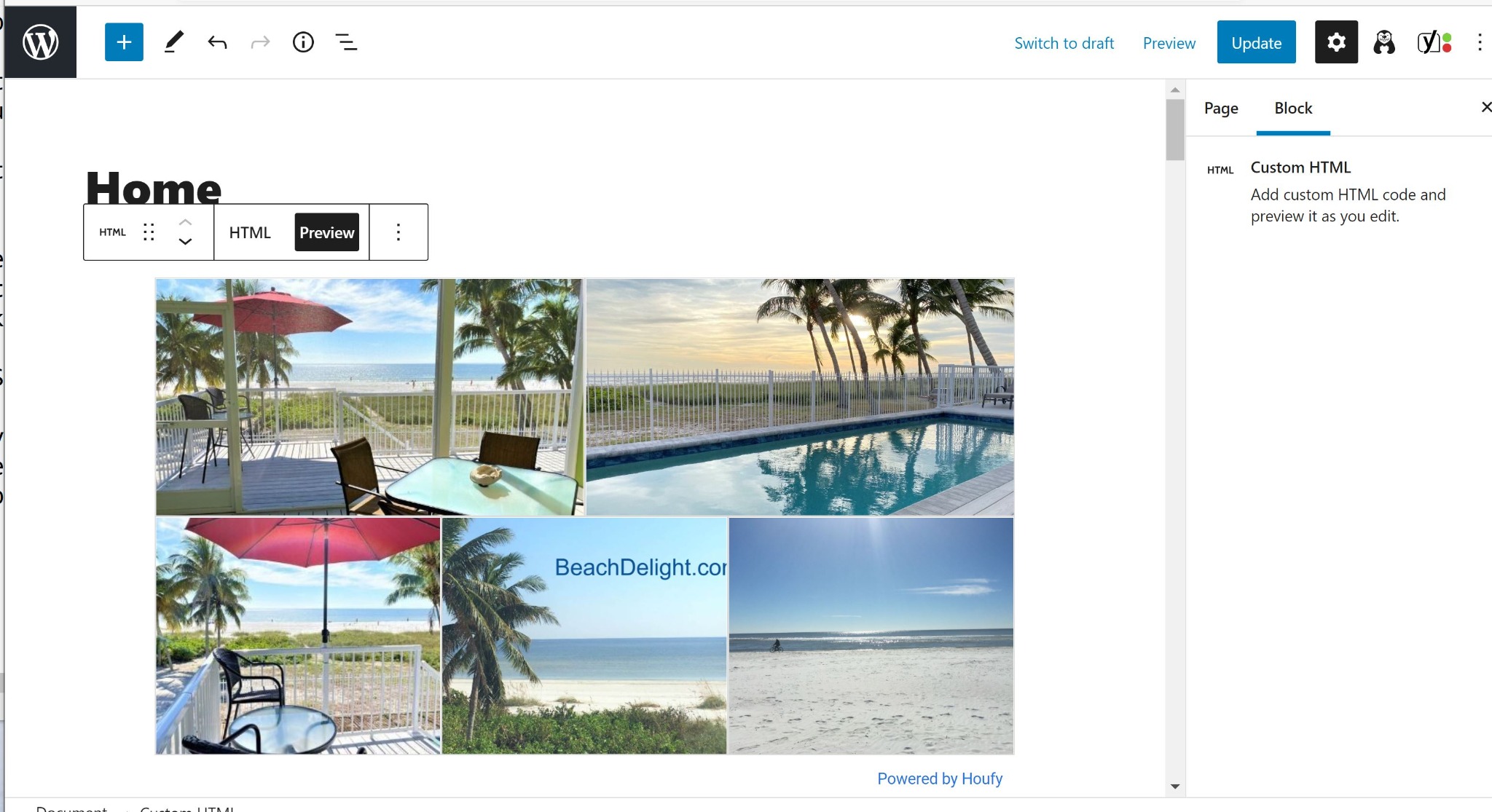
Clicking Preview in the upper right corner of the WordPress editor will open a new tab and show me the page in the format I've chosen (desktop, etc). If I like what I see, I select "Update" on the WordPress page editor to save the change and make it visible to users on the Web.
Here's a portion of the Home page preview after adding a few of the Houfy embed items to my site, with some edits to the min height settings.
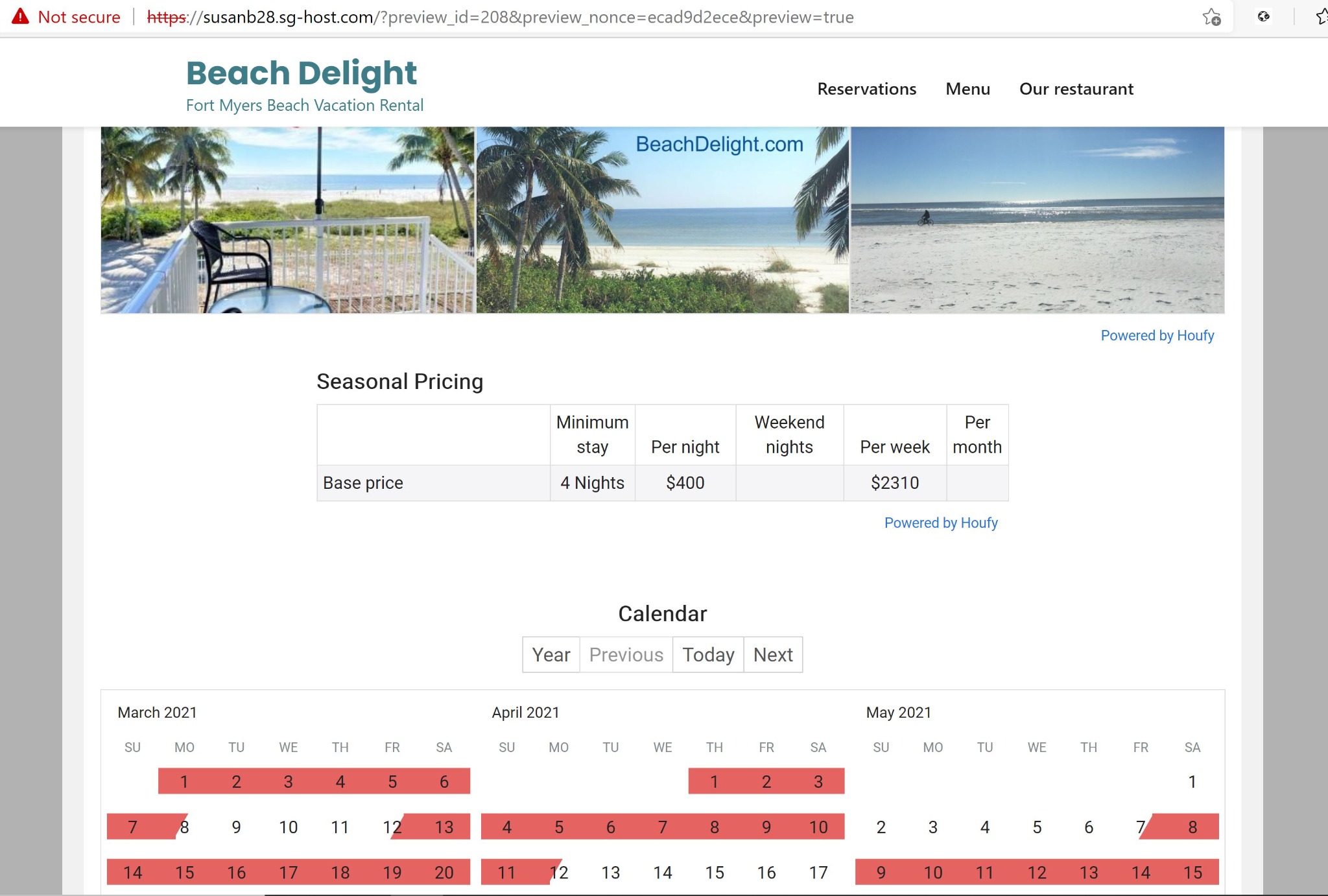
Onto the next Houfy Story in this Guidebook
With your Web site ready for use, it's time to ensure you have your Email account(s) set up. See the next story, 5. Configure one or more email accounts.
My SiteGround Referral Link
If you'd like to use SiteGround as your hosting platform, I would appreciate you using my referral link when you set up:




