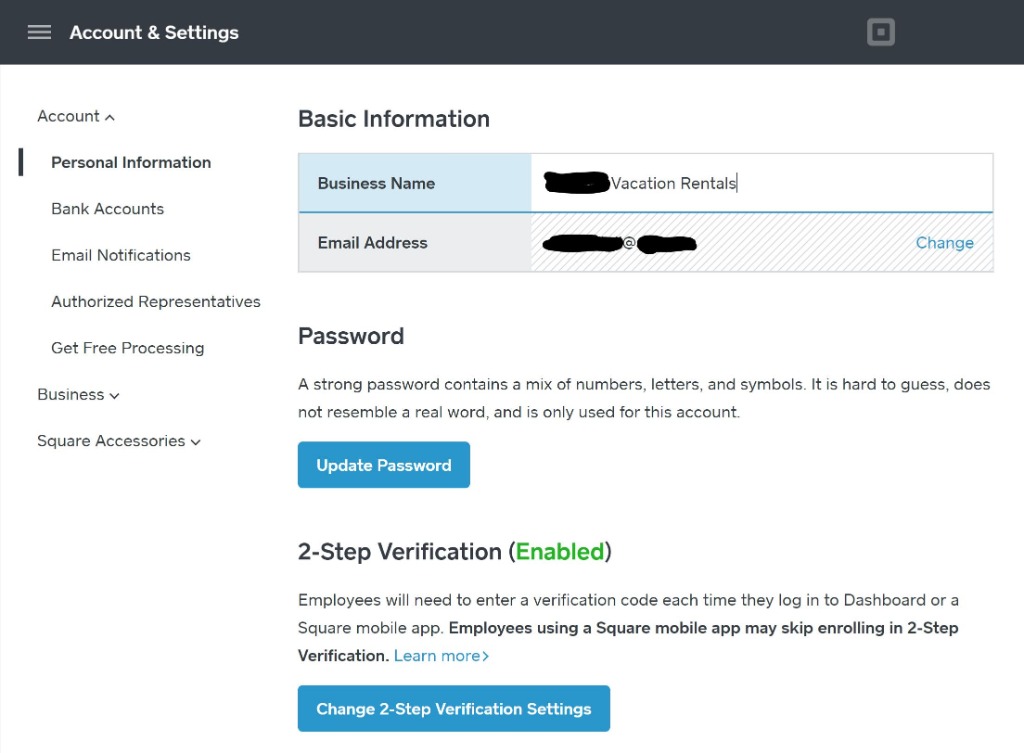
This Basic Information in this Personal Information section is for Square to address you and is not used on your email invoicing. (You can override this info in the Location Details screen as it will be used to pre-populate those fields.). However your Business Name on this Accounts & Settings page will show up when users click on your Referral Link to Square since this name is associated with your overall account.
Before you set up your Bank Accounts, open the Business drop-down menu on the left pane and choose Locations. In my Locations configuration, I created one Location for each vacation rental property. The address I used was the vacation rental address. The email is the same one I used to set up my Square account for both Locations.
Location Details
The Business Name in the Locations Details page I use for each of my Locations is my own name. I over-typed the pre-filled Business Name that came from my Account & Settings page. The Business Name on the Locations Details Page will show up on your email invoice. To ensure guests who pay me by check know to write the check to me, I want to make sure my name is listed here. (I originally listed my property names in the Location Details Business Name field and learned that guests would write their checks payable to my property names.)
You can specify your Location Type as either Physical Location and assign an address or as a Mobile Location without an address. I chose Physical Location so that the address will show up on my email invoices. The email and phone you assign on the Location are what will show on your invoices.
Further down the Location Details page, you can add your Logo image file (minimum size 200 x 200 pixels) into the Branding section. Include all your social links too.
The Location Nickname is what will show up on all Square navigation panels that will ask you to choose Location. Short, simple and easily recognizable nicknames are advised. If I had to do over again, I may have used a numeric prefix to ensure the order displayed on any Location drop-down menu always listed one Location before the other.
Let me describe my Location configuration for your reference: I have 2 vacation rentals in different states. I have different bank accounts, different invoice info, different taxes and different rates associated with each. I called one "Grand Isle Rentals" (too long a name!) and the other "FMB-FL", short for Fort Myers Beach, Florida. Because Locations are ordered alphabetically, FMB-FL always shows as the default location when I go to look at invoices, etc. I'd much rather have the Grand Isle property be listed first and, therefore be the default. I should have named my locations 1GI and 2FMB. Unfortunately I can't delete or rename locations. (You can deactivate locations and set up to only show active Locations.)
In the Business - Deposits, choose 1-2 day Deposit Speed unless you want to pay an additional fee.
Note: When you send an invoice, you can click on an option to allow the invoice recipient to save their credit card info on Square. By allowing this, you will be incurring an additional fee. I only mention this because these extra fees may not be evident when you choose these options.
Peruse all of the various Account & Settings fields and set as desired taking into account the specifics I've written here.
Get Free Credit Card Processing
By using my link below to sign up with Square, we will each get free credit card processing on $1,000 in sales within the next 180 days.




